Davis Logger & Software Topics
Handling weather data on PCs & websites is covered extensively on this site – here are some links to related PC and website topics (current page is shown unlinked):
Overview of loggers & software;
Advice on PC linking
Introduction to live weather websites
Advice on weather websites
Details of the Weatherlink product
Summary of compatible software;
Various advanced topics
This page is now considered outdated as the information has not been updated in sometime and is no longer relevant to the current Davis systems. This page has been left as a reference page in our ‘Legacy’ section.
The Davis Weatherlink software makes creating and running your own live weather reporting website an exciting new possibility. With a Davis weather station linked to a PC via the Weatherlink option, and with a standard connection to the Internet, it is now possible for anyone with a basic familiarity with Windows software to run their own weather website. This will update automatically to a preset schedule, for example every 30 or 60 minutes (though more frequent updates are readily possible).
The Weatherlink software – included as standard with the Weatherlink pack – possesses all the features necessary to create and update the website. No additional software is required and if, as is commonly the case, your Internet Service Provider (ISP) allocates you some free webspace as part of your standard Internet account, then there may no further cost of any kind.
There are many practical reasons for using Internet technology to distribute live weather reports (aside from the enjoyment and sense of achievement in running your own website). For instance:
- An intranet website is a good mechanism for distributing information in the immediate locality of the weather station. So within a business or building, a weather-reporting website on your local network can be very useful for disseminating up-to-date weather information to various internal users, even when the linked weather station may be on that same site;
- For Internet websites, locally-based visitors may really appreciate your weather reports:
- As a simple service to your local community, to inform them of current conditions, especially during adverse or record-breaking weather;
- For providing weather data of special interest to particular user groups, such as local farmers wanting crop growing data such as rainfall and evapotranspiration rates;
- If yours is one of several Internet weather stations in your area or region, the pattern of weather changes across the various websites can make fascinating viewing when, for example, an active front crosses the region;
- For areas where there may be local environmental concerns: A website that reports current environmental conditions can reveal whether for example the current wind direction and strength might be compatible with a potential culprit site causing a noxious smell. (We can also help in creating custom webpage displays to show eg wind direction vs a map);
- For users at longer distance there can be several benefits from a weather reporting website also:
- Members of outdoor sports and activity clubs (eg flying, sailing etc) can view current weather at the club site from their homes before deciding whether to set out on their journey;
- Monitoring the weather at your holiday home/boat, even if it is in another country.
For weather stations located at sites of specially noteworthy weather, there can be considerable interest from Internet users in general in following the passage of a period of unusual weather; - So what can be automatically displayed and updated on a weather reporting website? The Weatherlink software, as one example, provides a mix of features as summarised in the following section:
Weather reporting websites – features
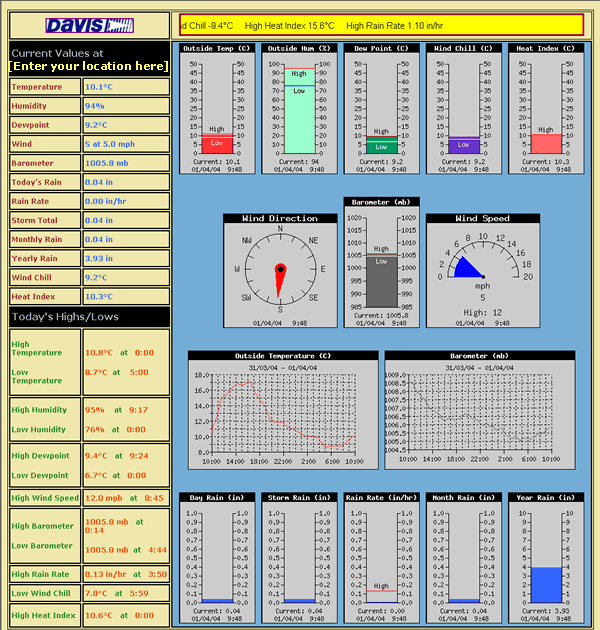 First of all, weather reporting websites are composed of web pages written in HTML, just like any other web pages. You need to know a little about creating web pages, or get help from someone who does. But even if your knowledge of web pages is fairly limited, you can use the template pages provided free with the Weatherlink software to get off to a quick start with minimal effort and easily generate the sort of web page shown below (in reduced size).
First of all, weather reporting websites are composed of web pages written in HTML, just like any other web pages. You need to know a little about creating web pages, or get help from someone who does. But even if your knowledge of web pages is fairly limited, you can use the template pages provided free with the Weatherlink software to get off to a quick start with minimal effort and easily generate the sort of web page shown below (in reduced size).
On the other hand, if you’re more familiar with web page layout, it’s easy to create a completely custom page to your own design, including just those elements of weather data you wish and adding any other design elements you choose to, as you would for any other web page. So a weather reporting web page could look completely different to the example above, the choice is down to your preference and your web design experience. It’s probably worth emphasising that all of this can be done with plain HTML with all the automated updates and uploads performed by the Weatherlink software. There’s no need for complex databases and server-side programming as some people incorrectly believe.
We need to explain about the various types of weather element:
Weather webpage elements
A web page created with the aid of the Weatherlink software builds up its displayed content from many individual elements, each one showing information about one specific weather parameter (other than the ticker display which is a special case). There are four basic types of element:
- Text values;
- Snapshot/gauge graphics;
- Trend graphs;
- Ticker display;
Text values
Text values are numeric weather readings written into the text of the HTML content of a web page and showing as the blue and red values in the second column of the example page above.
You may be wondering how the web page updates these values automatically. In outline, what happens is as follows: When the web page is originally created, a special text code is entered into the place where the reading is to appear. There is a long list of possible codes that can be used, each relating to one specific weather parameter. So, as stored locally, the web page does not contain the actual readings, merely placeholder codes for where the readings will go and so is in a sense a template page. When a scheduled update to the website is due, which may typically be every 30 or 60 minutes, but can be more often eg every 5 minutes, the Weatherlink software runs through the code for the template page and replaces the placeholder codes with the latest available readings derived from the weather station. Once this process is complete, the Weatherlink software uploads the new version of each page to your web server, along with any graphic images that may also have been updated. A fresh visitor to your website will then see the latest page version containing all the latest readings.
Snapshot/gauge graphics
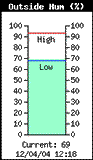
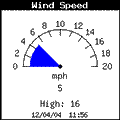 Individual current weather readings can also be displayed in a graphic image. We call these snapshot graphics or readings to indicate that they are single time-point or ‘snapshot’ readings (as distinct from the trend graphs described next) and are also sometimes called gauge graphics because some types have the appearance of a vertical gauge, with the level of an indicator colour showing the relative value of a parameter. One example of a gauge image is that for outside humidity shown left. This particular type of gauge also indicates graphically the high and low value for the current day so far, the current reading as a numeric value and a time stamp of the last update. Another example of a more specific type of snapshot graphic is shown right for wind speed.
Individual current weather readings can also be displayed in a graphic image. We call these snapshot graphics or readings to indicate that they are single time-point or ‘snapshot’ readings (as distinct from the trend graphs described next) and are also sometimes called gauge graphics because some types have the appearance of a vertical gauge, with the level of an indicator colour showing the relative value of a parameter. One example of a gauge image is that for outside humidity shown left. This particular type of gauge also indicates graphically the high and low value for the current day so far, the current reading as a numeric value and a time stamp of the last update. Another example of a more specific type of snapshot graphic is shown right for wind speed.
These graphic elements are included in a custom web page in exactly the same way as any other image. When a page is due to be updated, the latest updated version of each graphic in use is created and uploaded to the web server as for other components. When a fresh visitor request a copy of that web page, the latest images will be downloaded to them for inclusion in the display of that web page.
Trend graphs
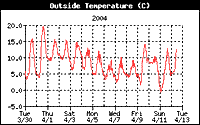 Trend graphs are graphs that show the progressive change in a weather parameter over a period of time. You can ask Weatherlink to create a trend graph for any logged parameter and over a wide range of time spans, ranging from one hour up to one year – which should cater for most needs! Graphs covering the last 24-hour period are often very useful, and longer time-spans can also be interesting as they reveal changing patterns in the weather over eg many days. The reduced trend graph shown here, for example, shows the diurnal variation in air temperature over a two week period. Trend graphs are updated automatically in the same way as described for the snapshot graphs above.
Trend graphs are graphs that show the progressive change in a weather parameter over a period of time. You can ask Weatherlink to create a trend graph for any logged parameter and over a wide range of time spans, ranging from one hour up to one year – which should cater for most needs! Graphs covering the last 24-hour period are often very useful, and longer time-spans can also be interesting as they reveal changing patterns in the weather over eg many days. The reduced trend graph shown here, for example, shows the diurnal variation in air temperature over a two week period. Trend graphs are updated automatically in the same way as described for the snapshot graphs above.
Ticker Display
The ticker display is a special graphical element visible as the yellow bar to the top right of the full sample page above. As with most tickers, this shows (in live pages) a horizontally-scrolling stream of text, which allows many different weather readings to be displayed in succession, without requiring static space on the page for each one to be show individually. The Weatherlink ticker has a nice feature in that the scrolling rate is relatively fast until the mouse cursor is hovered over the ticker, when the scroll rate slows substantially. This feature works well in allowing a good number of different readings to be presented, while providing quick access and easy reading of any specific reading of immediate interest. Of course, not everyone in the web design world approves of ticker displays plus this one is written in Java and hence may not be visible to every visitor. But you obviously have the choice of whether to use it or not for your own particular web site.
Other points
It’s worth noting that the description above is a basic introduction to the website features possible with the Weatherlink software. In practice more sophisticated operation is readily possible in various ways, for example:
- Up to eight web update ‘profiles’ can be set up, running, if you wish, to different update schedules. Each profile controls the mix of web pages, graphic elements etc that it manages and so a weather reporting website can contain several web pages, each addressing different aspects of the weather ;
- The Weatherlink upload process will also manage the upload of additional files, including both the various text format files and reports generated on demand by the Weatherlink software and nominated arbitrary files. It’s therefore possible for you to make available some of your raw data files and reports if you wish to do so, for viewing and possible use by visitors. There’s also no reason that you can’t mix, on the same web page, data and graphic elements provided by Weatherlink with data and graphics from other sources, including perhaps custom graphic elements created indirectly;
Practicalities
While setting up a weather reporting website using the Weatherlink software is relatively straightforward, even for an inexperienced user, there are a few practicalities to bear in mind:
- Each time Weatherlink goes to update your website with the latest weather data, it needs to make a connection to the Internet in the usual way. Many users now have an always-on Internet connection, such as ADSL or cable, and this is undoubtedly preferable for frequent automatic updating, because there’s no log-on process to be run through at each connection attempt, upload is fast and there’s no per upload charge. But other people do successfully run a weather website via traditional dial-up Internet access account, although there are two potential problems. Firstly, your PC needs to establish a new connection to the Internet whenever an upload is due. This is not always reliable or robust, and is worse with a standard analogue telephone line – a digital ISDN line is much to be preferred if available. Secondly, depending on the ISP and call plans involved, some people may still be in the position of paying for each individual connection that they make to the Internet. In this case, please be careful not to set the update frequency to a shorter time period than you can afford to budget for. For example, an update every hour will obviously initiate 24 calls a day (possibly more if any attempted connections were initially unsuccessful).
- You need some existing webspace and an Internet web address through which your website can be called up by visitors. Both of these requirements are very commonly provided by your Internet Service Provider free as a standard part of your Internet access package. If you’ve never previously used these parts of your account then you might need to review the Help pages that are likely provided by your ISP so as to understand in general how your webspace works and specifically which username and password should be used to upload web pages to your website by FTP.
- Don’t be disappointed if an upload to your web server doesn’t work the very first time you try it. This is a common situation and arises because the settings (username, password etc) for the FTP process that uploads your updates to the server are very particular and need to be letter perfect for the process to complete successfully. So do expect to spend a little time tweaking the settings when first testing the upload process.
